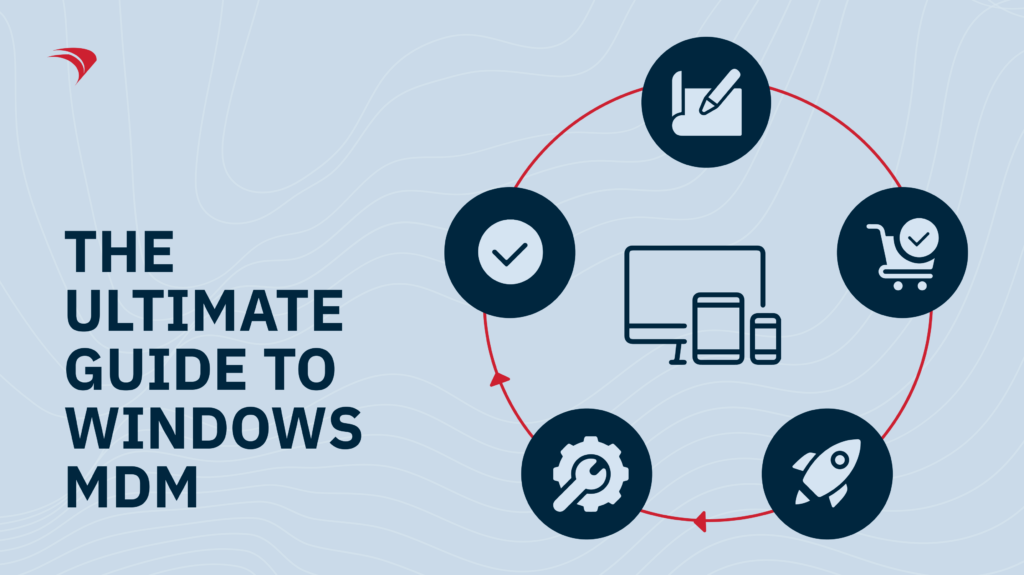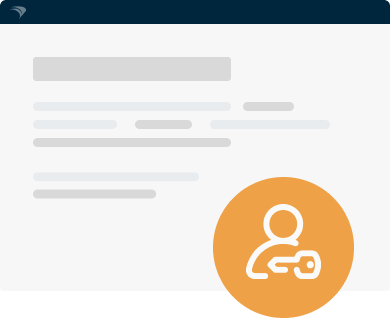Do you need to manage multiple mobile Windows devices alone or in a small team? Are you manually setting up, maintaining, and keeping track of all these devices? How is that working for you? It’s probably not great if you’re reading this article.
Read along if you want to learn how to get started with Windows MDM (Mobile Device Management) and how to choose and implement the right solution for your team.
TL;DR
- Windows MDM helps IT teams gain a holistic overview and control over all Windows-powered devices in an organization.
- Mobile device management enables K-12 schools, universities, and SMBs to implement hybrid work models through remote provisioning, deployment, and content distribution.
- With an MDM solution, IT admins can monitor software and app usage, limit access to pre-approved apps only on all devices, and ensure data protection through patch management and remote data wipe functionalities.
- Small IT teams are empowered to manage thousands of devices at once by using Windows MDM, which automates tasks like running updates, pushing apps, etc.
- Finding a good Windows MDM solution boils down to prioritizing the right features, like a unified reporting overview, the ability to manage Windows updates, automated provisioning and deployment, remote desktop support, multi-platform device management, and self-screening and repairing technologies.
What is Windows MDM?
Windows MDM refers to the technology that enables IT teams to provision, deploy, configure, secure, troubleshoot, catalog, and monitor all Windows-powered mobile devices in a company or school. These include laptops, computers, and tablets.
Windows device management is practiced remotely, significantly reducing the manual tasks IT administrators need to perform. Windows MDM is particularly beneficial for companies with hybrid or remote working styles and institutions with 1:1 technology education programs.
Importance of Windows MDM for K-12 schools, higher education institutions, and SMBs
MDM for Windows endpoints is relevant for any industry that relies on Windows devices — particularly the education sector and SMBs, as they tend to have high IT support needs but limited resources. Here’s why implementing Windows MDM solutions should be a priority for these industries:
MDM enables hybrid work models
Using an MDM, you can reach users anywhere in the world. You could be sitting at your office desk in Indianapolis, provisioning the new Lenovo laptops of a marketing team at a Singaporean startup. With an MDM, you can ensure remote content distribution and deliver new software, apps, or updates to all your endpoints whenever required.
You can also use remote desktop functionality and help users solve any technical issues they might have — without leaving your chair.
MDM provides visibility over all devices
A lack of visibility over your endpoints can leave you with many outdated devices, computers requiring too much maintenance, and underused software or apps, which can all rack up your IT costs.
Especially when your IT team consists of only one to three people, it’s really easy to lose track of all your devices and their status if you don’t have a centralized repository.
Implementing a Windows MDM solution gives you a real-time inventory of all the laptops and tablets used in your school or company. This allows you to locate all your devices when needed and monitor apps and their usage.
MDM limits access to inappropriate content
In a school setting that leverages 1:1 technology, you must ensure a distraction-free learning environment. By implementing an MDM, you can limit distractions by only allowing a pre-approved selection of apps to be installed on students’ learning devices. This ensures that they focus on the class material and do not scroll through TikTok or play Among Us in groups.
MDM reduces costs by enabling Bring Your Own Device (BYOD) education programs
If your K-12 school still needs the budget to offer a 1:1 technology program, a BYOD education program is probably what you’re after. However, without the proper device management, rolling this initiative out could quickly become a nightmare scenario.
With an MDM, you can enable students — or employees if your company can’t provide talent with their laptops or phones — to use their personal mobile devices for learning and collaboration and manage these diverse devices all in one place. You can configure them in bulk to meet the organization’s security standards while maintaining the user’s privacy.
MDM ensures data privacy
Enrolling an MDM solution can enhance the security of your devices, users, and data. You can protect your devices from potential cyberattacks through patch management. You can also implement robust encryption, enforce secure network connectivity, and configure your access control to reduce the risk of a data breach.
In the case of a loss or theft — which you know is quite common when dealing with children and technology — you can remotely wipe all the sensitive data stored on the device.
Main benefits of Windows MDM for IT Teams
Implementing an MDM for Windows is valuable not only for schools or SMBs but also highly beneficial for the IT teams themselves, as it can significantly improve their productivity. Here are a few of the hidden benefits of an MDM for IT professionals:
- Manage thousands of devices at once: A single person can take care of a significant load that would otherwise be impossible if done manually. With an MDM, IT teams can remain small without burning themselves out.
- Free up space in your calendar: Liberate your time to focus on more pressing issues by automating repetitive tasks like pushing apps, running updates, enrolling many devices, etc.
- Say goodbye to manual work and hello to efficiency: Don’t waste time manually setting up devices. With an MDM in place, you can rely on zero-touch provisioning and a self-service kiosk, which reduces your tech visits to the classroom and the reliance of students and employees on IT support.
- Gain peace of mind: Stop worrying about users deleting system-crucial files, apps, or software. An MDM with self-healing capabilities can reinstall the lost or corrupted software.
- Onboard new employees or students in minutes: Using an MDM, you can automatically deploy all the apps, software, digital content, and restrictions students and employees need in their new devices. You no longer need to install software on each device manually.
- Retire and phase in new products seamlessly: Forget about impacting student learning or employee performance when you need to exchange their devices. They can quickly switch from an old tablet to a new one without losing any of the apps they need to perform their tasks.
7 key features any MDM for Windows should have
To recap, if you want to reap the benefits of using an MDM for Windows, you must know what to look for when evaluating vendors. Here are some must-have features to make sure you’re getting your money’s worth:
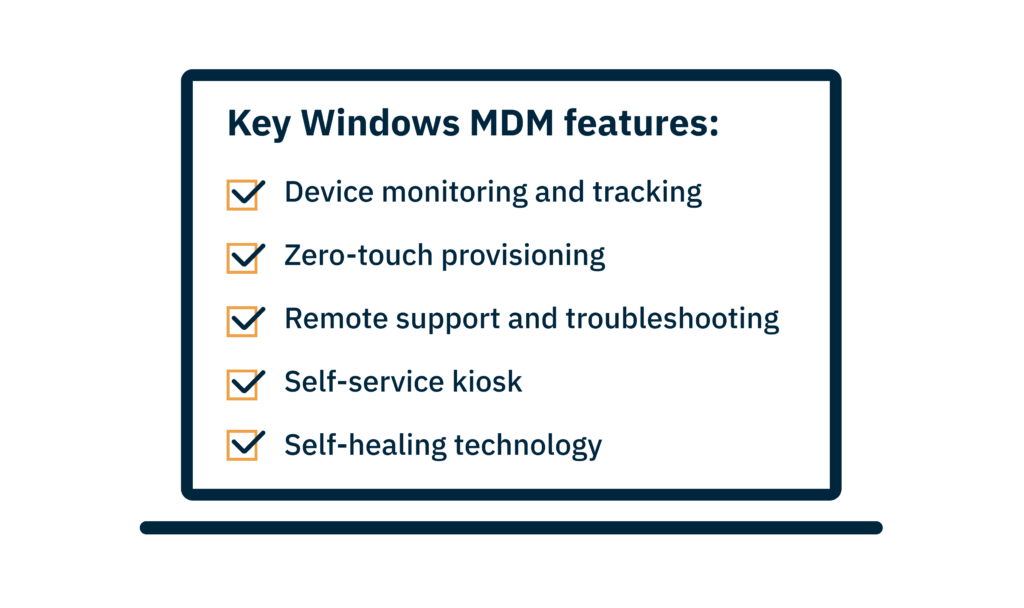
Device monitoring and tracking
- Find an MDM that offers a unified reporting overview to gain insight into your devices’ geolocation, monitor their apps’ usage, and check the overall health of your endpoints.
Windows updates management
- If you acquire an MDM for Windows, you should have one that allows you to manage Windows updates — individually and in bulk — directly on the server.
Zero-touch provisioning and deployment
- Look for an MDM that allows you to significantly reduce your manual tasks and simplify your workflow by automating the provisioning and deployment of new devices.
Bring your own device (BYOD)
- Make sure your MDM can manage personally-owned devices, as many organizations can’t afford to fully — or at all — equip employees or students with laptops or phones but still need to enforce security measures.
Remote support and troubleshooting
- One of the main reasons to implement an MDM is to support your users and their devices remotely. If the solution you’re considering doesn’t have this feature, then it’s not worth your time.
Self-service kiosk
- Part of an MDM’s remote appeal is to reduce users’ reliance on IT support. A self-service kiosk allows users to download apps and files independently without having to request them.
Self-healing technology
- Find an MDM that reduces the chances of users being able to mess things up by self-screening, repairing, and reinstalling anything that a user might have accidentally deleted.
How to set up your MDM for Windows
Now that you know why you should get a Windows MDM and which features to look for, let’s discuss how to set it up. The following are the steps to integrate FileWave with Microsoft Windows MDM:
- Check if your MDM server can manage the version of Windows your devices are running—most MDM solutions manage Windows 10 and 11.
- Consider the Windows mobile device enrollment protocol to integrate Windows with your MDM software. The built-in management client should be able to communicate with your third-party server proxy.
- Get the required licensing: A FileWave client license for each endpoint; Microsoft Entra Active Directory — specifically Microsoft Entra Premium P1 or P2; access to the Microsoft store for business; and AutoPilot access.
Uploading your custom client.msi package on FileWave
- Set up your end-user Terms and Conditions within FileWave AnyWhere (Web admin) after enrolling a device in Windows MDM. The terms will later be shown to users when they enroll in the server.
Setting up your Terms and Conditions on FileWave
- Create an application in the Microsoft Entra Portal to configure your Windows MDM integration. This app will connect AutoPilot and your end-users to your FileWave MDM server.
Adding a new application on Microsoft Entra
Sifting through the noise: Finding the right Windows MDM solution
There are many third-party Windows MDM solutions out there, but only one will check all the boxes. So, think strategically about your organization’s and team’s needs before choosing software. Some questions to ask yourself could be:
- How many devices and operating systems do I need to manage?
- Does my school/company provide users with equipment, or do I need a server with BYOD capabilities?
- Do I have the resources to perform manual tasks, or would I benefit from self-healing technologies and zero-touch provisioning and deployment?
[Image suggestion: Make a “Windows MDM Solution Checklist” and include the questions to ask yourself, and the 8 key features to consider]
How FileWave makes your IT job easier
If you’re now seriously thinking of giving Windows device management a go, consider FileWave as your partner in this new journey toward ultimate efficiency. FileWave guarantees:
- Multi-platform management
- Affordable pricing and scale
- 24/5 dedicated customer support
- Self-healing technology
- And many more features!