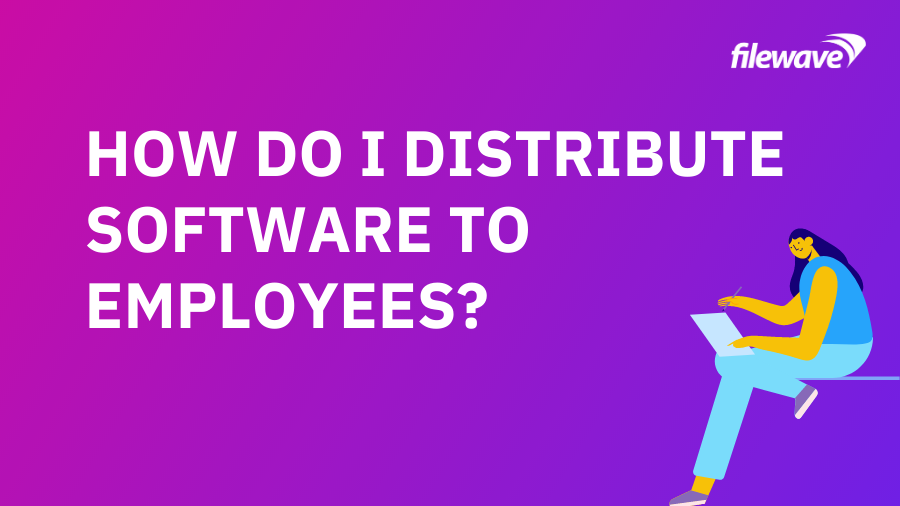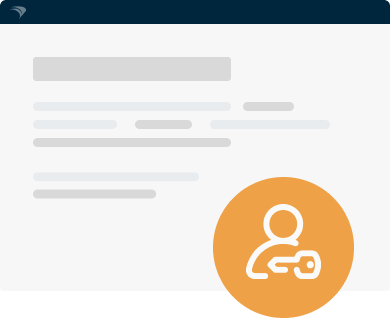FileWave customers have been centrally managing software distribution to remote employees across the Globe with these 3 simple steps.
We’ve walked you through the basics of software distribution, which helps you get apps and updates to where they need to go. In the ongoing effort of maintaining a largely remote workforce under COVID-19, software distribution may still feel super daunting. But the good news is that with the right technology at your back, it doesn’t matter where your device is or how strong a local connection is. You can rely on success – every time.
A 3-Step Process for Remote Software Distribution
Let’s walk through how FileWave helps you distribute software to your employees:
Step 1: Customize Your Fileset
While FileWave supports distribution of the standard .pkg and .msi software packages, FileWave’s patented Fileset technology takes software distribution to a more granular level. filesets are like a secure container for distribution, allowing you to distribute not just software, but also individual files, application bundles, configurations, and management profiles.
Our easy FileWave Magic tool helps you create custom Filesets.
Step 2: Define Your Target
When we image or provision devices, or enroll BYOD devices, we categorize them into groups that help define them. These groups can be customized by device type, location, user group, and other factors. Over time, we can also target devices in dynamic ways with Smart Groups. For example, if we need to apply a Microsoft Office patch, we can create a Smart Group for devices with Microsoft Office installed below the target patch level.
We like to say that groups help make future device management easier – and software distribution is one of those times. Groups and Smart Groups to help us send Filesets exactly where they need to go. We do this by creating an association between a Fileset and a Group.
Inside Remote IT Management: If you want to send software only to remote employees, create a Smart Group that targets devices being used outside the corporate network as defined by the Client IP Address field.
Step 3: Deploy Your Files: Automatic or Self-Serve
Here, you have a choice. You may be distributing a critical piece of software that needs to be installed. For example, the COVID-19 rush to deploy VPNs to BYOD enrolled devices. In this case, you want installation to be mandatory for target devices. On the other hand, if you have some software that only some users may want, you can save yourself time (and licensing costs) by selecting self-service as your distribution method.
Let’s walk through the steps of each software deployment option:
- Automatic Deployment – Deploy your Fileset to your central FileWave server where devices will automatically download their assigned fileset from the central server or during their next regular check-in.
- Self-Serve – Deploy your Fileset to your web-based Self-Service Kiosk to a target category (to make it easy for users to find). Because FileWave processes run at the root level, end users can install approved applications without the need for admin rights.
Inside Remote IT Management: Automatically distribute a “Remote Employee” Fileset with VPN, Slack, and MS Teams to your “Remote” Group.
Software Distribution Redundancy
FileWave provides even more control over the software distribution process, including:
- Failure Protection – FileWave protects you from failures due to network outages, automatically resuming distribution when available.
- Self-Healing – FileWave’s patented self-healing functionality allows both a fileset and individual applications to automatically repair to protect against corruption or accidental deletions.
- Reboot Deadline – In most cases, a reboot is not required for a software update, but in the case where a reboot is required, you can assign a deadline to force completion.
- Installment Priority – If you are working with a fileset group or a series of filesets, you can assign the priority of activation.
- Background Installation – Avoid interruptions to end users or missed updates by installing Filesets in the background.
- Rollbacks and Incremental Changes – In case a change is needed, FileWave supports rollbacks as well as incremental Fileset updates to reduce network traffic.
- Real-Time Reporting – Don’t just hope your distribution was successful, know it with certainty. Real-time reporting keeps tabs on your rollout.
Global customers have been relying on FileWave to centrally manage software distribution to remote offices and employees for years. We make software distribution easy – no matter where you are or where your employees are.