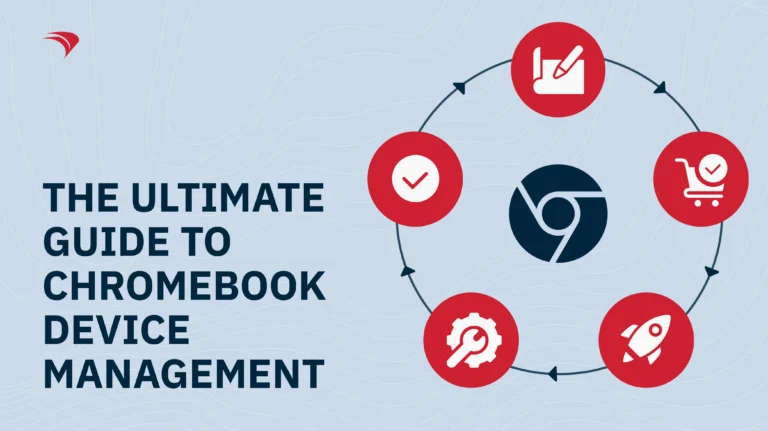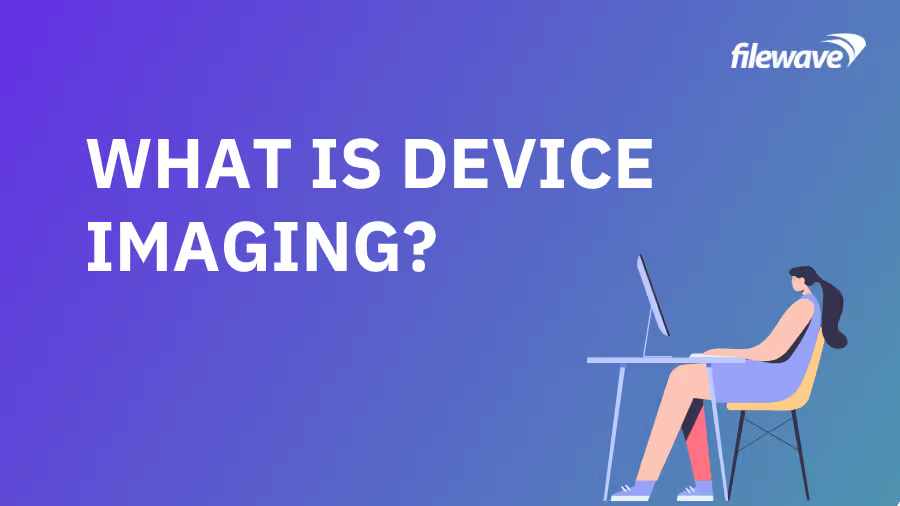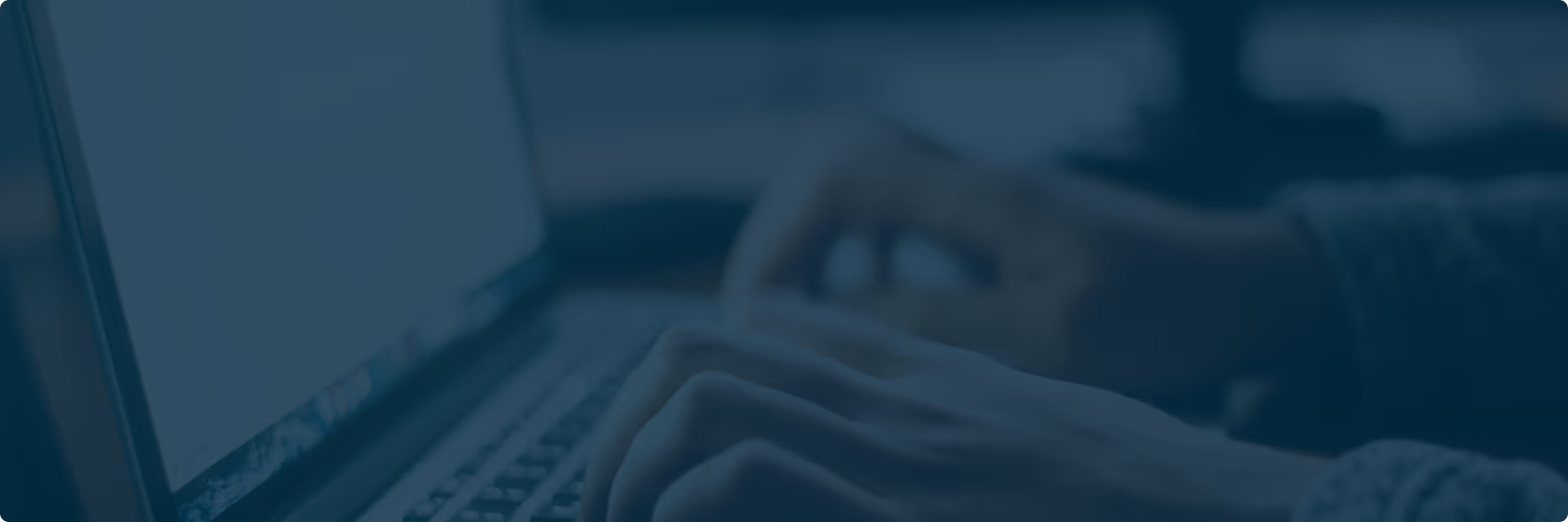Chromebooks have become one of the most widely adopted devices in 1:1 learning programs across K–12 districts. Their affordability, built-in protections, and tight integration with Google Workspace make them a natural choice for classrooms. But handing a laptop to a student is just the beginning — the real work happens behind the scenes.
Every school still needs a reliable way to manage thousands of ChromeOS devices, safeguard students online, reduce IT workload, and keep budgets under control. With limited staffing and rising cybersecurity risks, effective Chromebook device management is no longer optional; it’s essential.
Below is your fully updated guide to what Chromebook management is, why it matters, and how to implement the right practices, tools, and technology for safer, more efficient K–12 device ecosystems.
What Is Chromebook Device Management?
Chromebook device management refers to the processes and tools schools use to:
- Maintain an accurate asset inventory
- Track Chromebook geolocation
- Monitor usage and device health
- Enforce security and compliance policies
- Protect students from inappropriate or unsafe content
In short:
It ensures every ChromeOS device stays secure, compliant, properly used, and ready for learning — without overwhelming your IT team.
Why Should Schools Invest in ChromeOS Management?
Trusting students with laptops brings clear instructional benefits, but it also introduces risks:
- Loss or theft
- Device damage
- Unapproved usage
- Unsafe browsing
- Suspicious or unauthorized logins
Chromebooks do include strong built-in protections (sandboxing, verified boot, auto-updates), but no device is immune to threats. Chromebooks are still vulnerable to phishing, malicious websites, and social engineering scams — some of the biggest cybersecurity concerns facing K–12 today.
According to CoSN, cybersecurity remains the #1 concern for EdTech leaders, yet most school districts lack the budget for dedicated IT or cybersecurity staff. Device management is often something a teacher, tech aide, or part-time IT admin has to juggle on top of an already full workload.
ChromeOS management helps schools:
- Detect unusual behavior instantly
- Keep students safe online
- Enforce responsible device usage
- Reduce support tickets
- Protect district data
- Save significant time and budget
If your goal is student safety, classroom focus, and an efficient school-wide technology environment, investing in Chromebook management is one of the highest-impact decisions you can make.
Benefits of ChromeOS Device Management for K–12 Schools
Here are the six primary advantages of adopting dedicated ChromeOS device management software.
1. Keep Students Focused and On Track
Students should use Chromebooks to support learning — not to browse the internet freely or download games during class.
With the right management platform, you can:
- Approve only specific educational apps or extensions
- Block unproductive or inappropriate websites
- Restrict students ability to install non-approved software
- Maintain consistent security and classroom controls
A strong device management tool extends and enhances Google Admin Console, giving your IT team more visibility, more automation, and more granular control over student activity.
2. Stay on Top of Devices and Their Geolocation
Unified Chromebook fleet inventory is crucial, especially as districts scale to thousands of devices.
Modern ChromeOS management allows you to:
- Maintain a complete inventory without spreadsheets
- Track device location in near real time
- Detect unusual activity instantly
- Identify devices not checking in or behaving abnormally
- Respond quickly to missing or stolen assets
If a device is lost or compromised, IT can:
- Wipe sensitive data
- Lock or disable the device
- Locate it via geolocation alerts
This dramatically reduces the risk of data leaks or misuse.
3. Manage and Secure Thousands of Devices in a Single Interface
Using one unified platform gives IT a simplified, standardized process for managing your entire Chromebook fleet.
With a centralized dashboard, admins can:
- Deploy updates and security patches
- Enforce compliance policies
- Monitor changes across all devices
- Access detailed reporting and insights
- Identify risks before they escalate
This level of visibility is essential for preventing cyberattacks and ensuring every device meets your district’s security requirements.
4. Overcome EdTech Budget Constraints
CoSN surveys continue to show the same challenge year after year:
Budget limitations and resource shortages are the biggest barriers for K–12 IT professionals.
Even though device management software is an investment, it helps districts avoid the cost of expanding IT teams. When used correctly, a single administrator can manage thousands of devices efficiently.
This makes Chromebook management software one of the most budget-friendly EdTech investments districts can make.
5. Remove Silos Across All School Devices
Many schools also use:
- Windows desktops
- iPads
- Macs
- Android devices
- Smart classroom hardware
A modern device management platform lets you manage all operating systems — including ChromeOS — from the same interface. This eliminates the need for multiple tools and reduces complexity, licensing costs, and operational silos.
6. Design Sustainable Digital Ecosystems
A sustainable digital ecosystem is one where IT admins can:
- Provision devices remotely
- Deploy apps and configurations automatically
- Onboard and offboard users quickly
- Troubleshoot issues without leaving the help desk
- Maintain a stable, distraction-free learning environment
With the right ChromeOS management solution, all of this becomes easier, and more scalable.
Chromebook Management Best Practices
Chromebooks are designed with education in mind, but administrators should still implement critical controls to maintain student safety and instructional integrity.
Here are the four essential Chromebook management best practices:
1. Disable Guest Mode + Enforce Sign-In Restrictions
Guest mode creates blind spots in your security.
Students can bypass restrictions, avoid monitoring, and install unapproved content.
Enforcing authenticated sign-in ensures:
- Proper content filtering
- Accurate user tracking
- Enforcement of your institution’s policies
2. Restrict App Installations
Students should not install random apps or extensions.
Limiting installations prevents:
- Distractions
- Malware installation
- Device misconfigurations
- Bandwidth-consuming apps
Only pre-approved, curriculum-aligned apps should be available.
3. Enable Web Filtering + Disable Incognito Mode
Incognito mode allows students to bypass web filters.
Best practice:
- Disable incognito completely
- Block unsafe URLs and extensions
- Enable safe browsing
- Enforce age-appropriate web restrictions
This ensures students remain protected from harmful or distracting content.
4. Implement YouTube-Restricted Mode
Teachers rely on YouTube to supplement lessons, but unrestricted access exposes students to inappropriate or irrelevant content.
Restricted Mode allows:
- Approved channels and educational videos only
- Controlled watching during class time
- Less temptation for off-task behavior
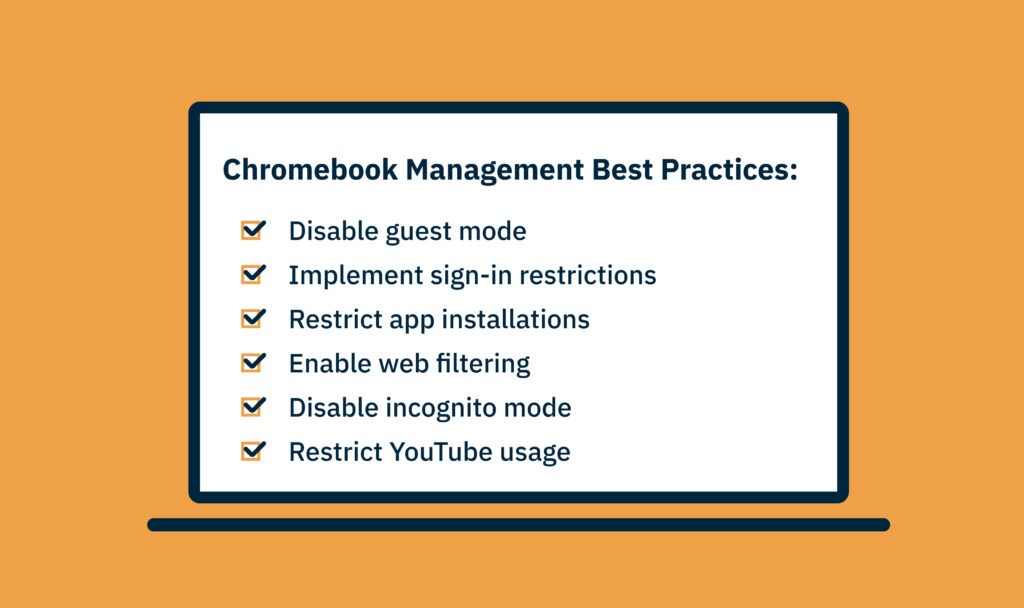
4 Key Features Your Chromebook Management Software Must Have
When evaluating Chromebook or ChromeOS management tools, look for these essential features.
1. Hardware and Software Inventory
Once your Chromebook fleet grows into the hundreds or thousands, spreadsheets become unmanageable.
Your software should offer:
- Real-time hardware data
- Installed software inventory
- Device grouping and categorization
- Automated updates
This is foundational for accurate asset management.
2. Customized Reporting
Reporting must go beyond basic device counts.
Look for tools that offer:
- App installation insights
- Security compliance reports
- Device usage patterns
- Health and battery reports
- Exportable dashboards
Custom reporting helps IT identify risks, optimize licensing, and validate compliance requirements.
3. Remote Data Wipe
If a Chromebook is stolen or accessed suspiciously, IT must act immediately.
Remote wipe capabilities ensure:
- Sensitive data is erased
- Student information remains protected
- The device is rendered unusable by unauthorized users
This helps prevent costly data breaches or FERPA concerns.
4. Remote Desktop Support
Classroom interruptions waste time and break the flow of instruction.
Instead of onsite visits, remote support allows IT to:
- Access devices securely
- Troubleshoot issues in real time
- Reduce downtime
- Keep teachers and students focused
Remote support is one of the highest-impact features for K–12 IT teams.
Should You Only Manage Chromebooks with Google Admin Console?
Google Admin Console (GAC) is highly capable — and essential — but it has limitations when used as your only management platform.
Here’s what GAC can do well:
- Enforce security policies
- Auto-install apps and extensions
- Restrict device or user access
- Manage updates
- Control web content
However, schools often need more than what GAC provides.
Key Limitations of Google Admin Console
- Limited hardware inventory
(You only see basic metadata like serial number, asset tag, status, and release channel.) - Minimal reporting capabilities
(Little visibility into software usage, risk indicators, or custom device data.) - No native near real-time tracking
(Requires a third-party provider to enable geolocation.) - ChromeOS-only support
(You’ll still need separate systems for Windows, iOS, macOS, and Android.) - Too much access for technicians
Many help-desk technicians only need to move devices or run wipes — not full GAC access.
This can create unnecessary security exposure.
How FileWave Solves These Limitations
With FileWave, schools get powerful Chromebook management without requiring technicians to enter GAC.
This reduces risk while expanding capabilities.
Managing Your ChromeOS Ecosystem with FileWave
Schools often wonder whether to:
- Track devices manually in a spreadsheet
- Use Google Admin Console alone
- Add a dedicated device management platform
Your ultimate decision depends on your team size, budget, and technical needs — but every district needs reliable device management to keep students safe and classrooms running smoothly.
If you're considering an external provider, FileWave offers:
- Affordable pricing for K–12 budgets
- Geolocation tracking and alerts
- Detailed hardware + software inventory
- In-depth, customizable reports
- A single source of truth for ALL devices
(ChromeOS, Windows, macOS, iPadOS, Android) - Remote troubleshooting and data wipe
- The ability for one admin to manage thousands of devices
And more — all from one unified interface.
Ready to Manage Your Chromebooks More Effectively?
You can start building a more secure, sustainable, and efficient device ecosystem today.Try FileWave for free and see how simple Chromebook device management can be